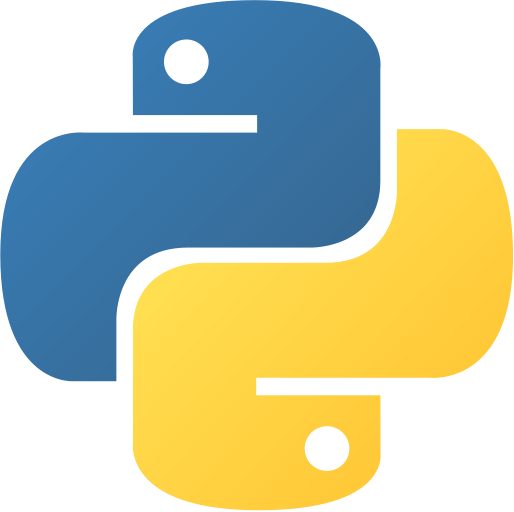Interactive Periodic Table
Abstract
Interactive Periodic Table is a Python project that displays chemical elements and their properties in a GUI. It demonstrates data visualization, event handling, and Tkinter usage. This project is ideal for learning about educational tools, data display, and interactive interfaces.
Prerequisites
- Python 3.6 or above
- tkinter (usually pre-installed)
- pandas (
pip install pandaspip install pandas) for advanced features
Before you Start
Ensure Python and Tkinter are installed. For advanced features, install pandas.
Getting Started
- Create a folder named
periodic-tableperiodic-table. - Create a file named
interactive_periodic_table.pyinteractive_periodic_table.py. - Copy the code below into your file.
⚙️ Interactive Periodic Table
Interactive Periodic Table
"""
Interactive Periodic Table
A Python application that displays an interactive periodic table. Features include:
- Displaying information about elements when clicked.
- Searching for elements by name or symbol.
"""
import tkinter as tk
from tkinter import messagebox
# Sample data for the periodic table
elements = [
{"symbol": "H", "name": "Hydrogen", "atomic_number": 1, "atomic_mass": 1.008},
{"symbol": "He", "name": "Helium", "atomic_number": 2, "atomic_mass": 4.0026},
{"symbol": "Li", "name": "Lithium", "atomic_number": 3, "atomic_mass": 6.94},
{"symbol": "Be", "name": "Beryllium", "atomic_number": 4, "atomic_mass": 9.0122},
{"symbol": "B", "name": "Boron", "atomic_number": 5, "atomic_mass": 10.81},
{"symbol": "C", "name": "Carbon", "atomic_number": 6, "atomic_mass": 12.011},
{"symbol": "N", "name": "Nitrogen", "atomic_number": 7, "atomic_mass": 14.007},
{"symbol": "O", "name": "Oxygen", "atomic_number": 8, "atomic_mass": 15.999},
{"symbol": "F", "name": "Fluorine", "atomic_number": 9, "atomic_mass": 18.998},
{"symbol": "Ne", "name": "Neon", "atomic_number": 10, "atomic_mass": 20.180},
]
class InteractivePeriodicTable:
def __init__(self, root):
self.root = root
self.root.title("Interactive Periodic Table")
self.create_table()
def create_table(self):
"""Create the periodic table layout."""
for i, element in enumerate(elements):
button = tk.Button(
self.root,
text=element["symbol"],
width=10,
height=3,
command=lambda e=element: self.show_element_info(e),
)
button.grid(row=i // 5, column=i % 5, padx=5, pady=5)
def show_element_info(self, element):
"""Display information about the selected element."""
info = (
f"Name: {element['name']}\n"
f"Symbol: {element['symbol']}\n"
f"Atomic Number: {element['atomic_number']}\n"
f"Atomic Mass: {element['atomic_mass']}"
)
messagebox.showinfo("Element Information", info)
def main():
root = tk.Tk()
app = InteractivePeriodicTable(root)
root.mainloop()
if __name__ == "__main__":
main()
Interactive Periodic Table
"""
Interactive Periodic Table
A Python application that displays an interactive periodic table. Features include:
- Displaying information about elements when clicked.
- Searching for elements by name or symbol.
"""
import tkinter as tk
from tkinter import messagebox
# Sample data for the periodic table
elements = [
{"symbol": "H", "name": "Hydrogen", "atomic_number": 1, "atomic_mass": 1.008},
{"symbol": "He", "name": "Helium", "atomic_number": 2, "atomic_mass": 4.0026},
{"symbol": "Li", "name": "Lithium", "atomic_number": 3, "atomic_mass": 6.94},
{"symbol": "Be", "name": "Beryllium", "atomic_number": 4, "atomic_mass": 9.0122},
{"symbol": "B", "name": "Boron", "atomic_number": 5, "atomic_mass": 10.81},
{"symbol": "C", "name": "Carbon", "atomic_number": 6, "atomic_mass": 12.011},
{"symbol": "N", "name": "Nitrogen", "atomic_number": 7, "atomic_mass": 14.007},
{"symbol": "O", "name": "Oxygen", "atomic_number": 8, "atomic_mass": 15.999},
{"symbol": "F", "name": "Fluorine", "atomic_number": 9, "atomic_mass": 18.998},
{"symbol": "Ne", "name": "Neon", "atomic_number": 10, "atomic_mass": 20.180},
]
class InteractivePeriodicTable:
def __init__(self, root):
self.root = root
self.root.title("Interactive Periodic Table")
self.create_table()
def create_table(self):
"""Create the periodic table layout."""
for i, element in enumerate(elements):
button = tk.Button(
self.root,
text=element["symbol"],
width=10,
height=3,
command=lambda e=element: self.show_element_info(e),
)
button.grid(row=i // 5, column=i % 5, padx=5, pady=5)
def show_element_info(self, element):
"""Display information about the selected element."""
info = (
f"Name: {element['name']}\n"
f"Symbol: {element['symbol']}\n"
f"Atomic Number: {element['atomic_number']}\n"
f"Atomic Mass: {element['atomic_mass']}"
)
messagebox.showinfo("Element Information", info)
def main():
root = tk.Tk()
app = InteractivePeriodicTable(root)
root.mainloop()
if __name__ == "__main__":
main()
- Run the script:
python interactive_periodic_table.pypython interactive_periodic_table.py
Explanation
Code Breakdown
- Import modules
import tkinter as tkimport tkinter as tk- Set up element data
elements = [
{'symbol': 'H', 'name': 'Hydrogen', 'atomic_number': 1},
# ...more elements...
]elements = [
{'symbol': 'H', 'name': 'Hydrogen', 'atomic_number': 1},
# ...more elements...
]- GUI for table
root = tk.Tk()
root.title('Periodic Table')
# ...setup grid of buttons for elements...
root.mainloop()root = tk.Tk()
root.title('Periodic Table')
# ...setup grid of buttons for elements...
root.mainloop()Features
- Displays elements in a grid
- Shows properties on click
- Search/filter functionality
- Educational and interactive
How It Works
- Loads element data
- Displays each as a button
- Shows details when clicked
GUI Components
- Grid: Buttons for each element
- Popup: Shows element details
- Search box: For filtering
Use Cases
- Chemistry education
- Quick reference tool
- Interactive learning
Next Steps
You can enhance this project by:
- Adding more properties
- Integrating with online databases
- Improving UI design
- Adding quizzes or games
Enhanced Version Ideas
def add_quiz_mode():
# Quiz users on element facts
pass
def fetch_online_data():
# Get element info from web
passdef add_quiz_mode():
# Quiz users on element facts
pass
def fetch_online_data():
# Get element info from web
passTroubleshooting Tips
- GUI not showing: Ensure Tkinter is installed
- Element data missing: Check data source
Conclusion
This project teaches data visualization, event handling, and GUI basics. Extend it for more features and educational value.
Was this page helpful?
Let us know how we did